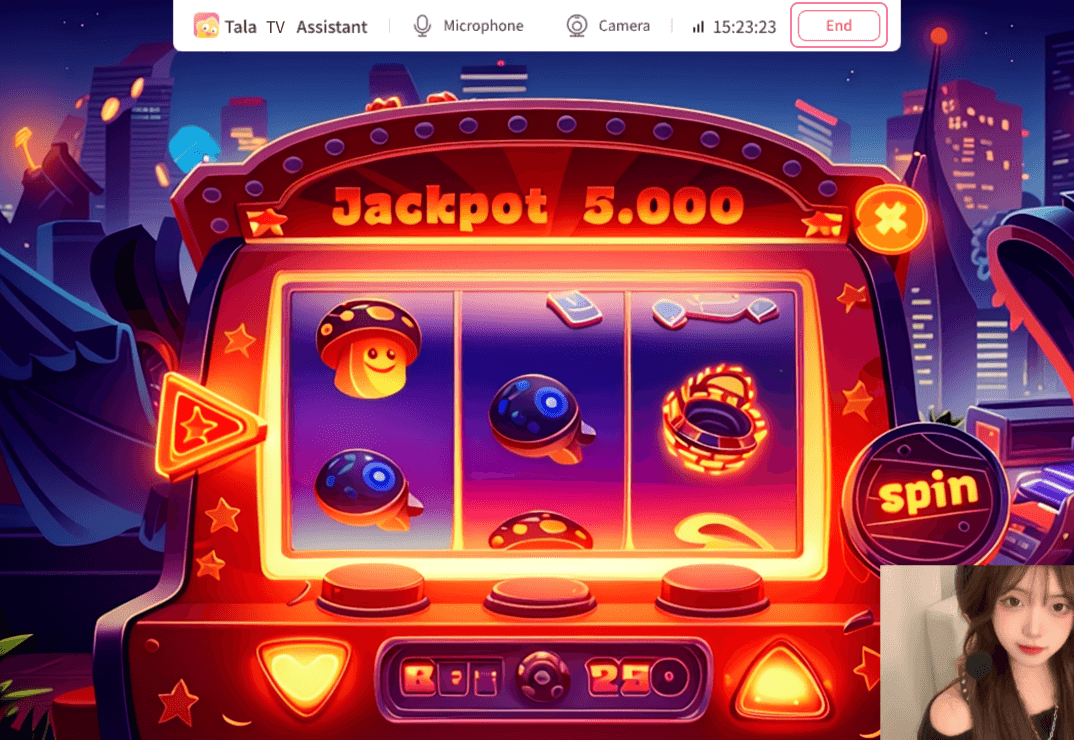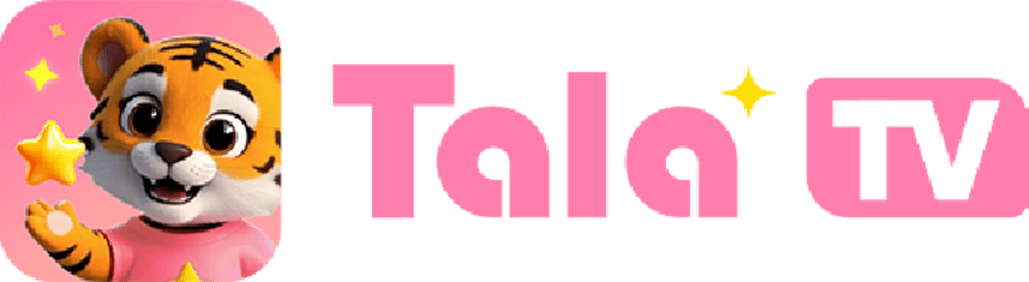
Usage Guide
How to install the Tala Live Assistant
I. Windows version
1.Download Tala Live Assistant
Go to www.talatv.com/download Download and select the corresponding type based on your system version
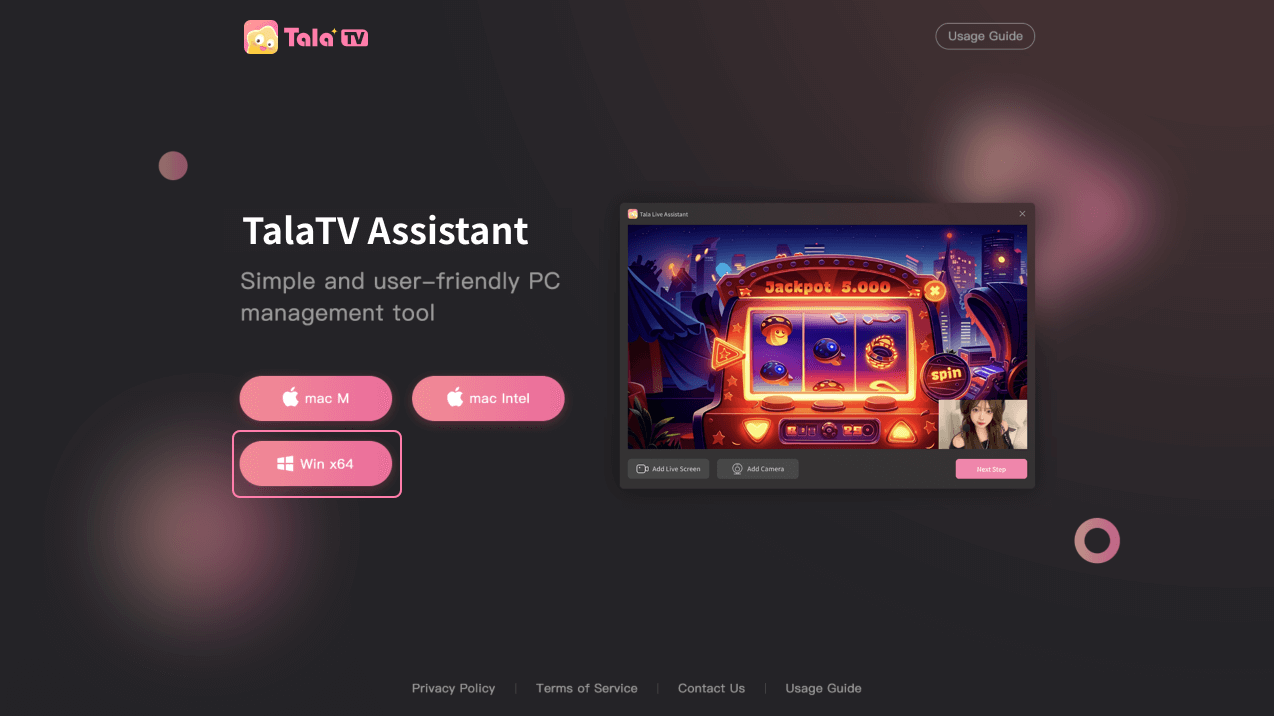
2. Installation
After downloading, double-click the file and click install
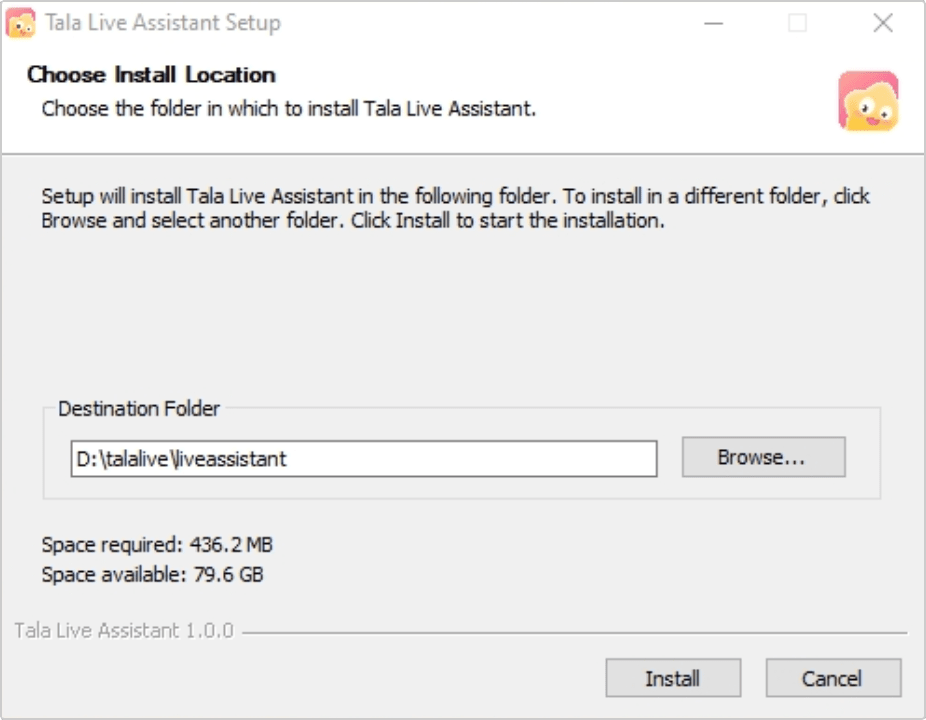
Reminder:
If your antivirus software prompts a risk, please select "Allow" If the prompt "Restart Computer" appears after installation, please restart and use it
II. Mac version
1.Download Tala Live Assistant
Go to www.talatv.com/download choose the version that suits your computer to download
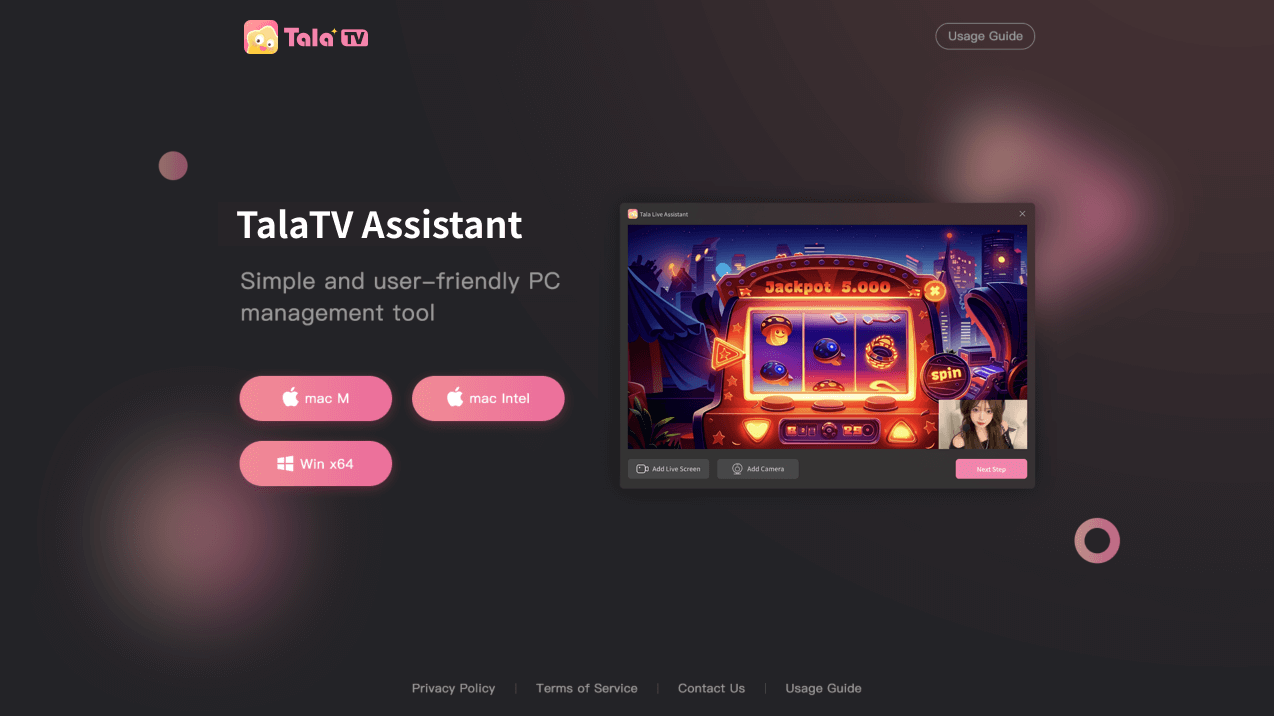
2.How to check your Mac chip type
a.In the upper left corner, click on the Apple menu>About This Mac b.Find your chip display and download the corresponding type of installation package
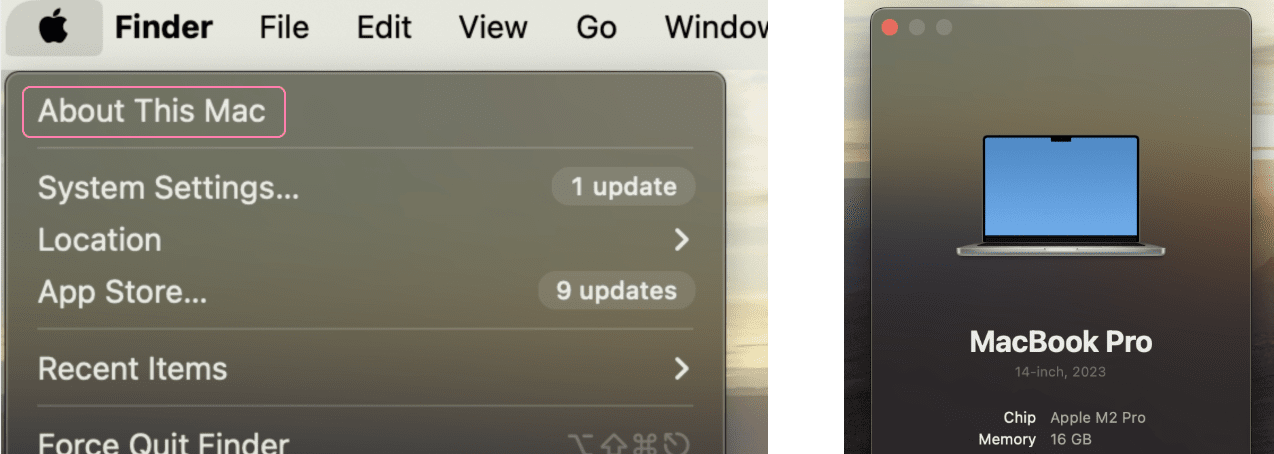
2.After downloading, please open the Tala Live Assistant in the downloaded location. If you can't open the application "Tala Live Assistant. app" appears because it may be damaged or incomplete, please enter the command "trust Tala Live Assistant. app" in terminal.app
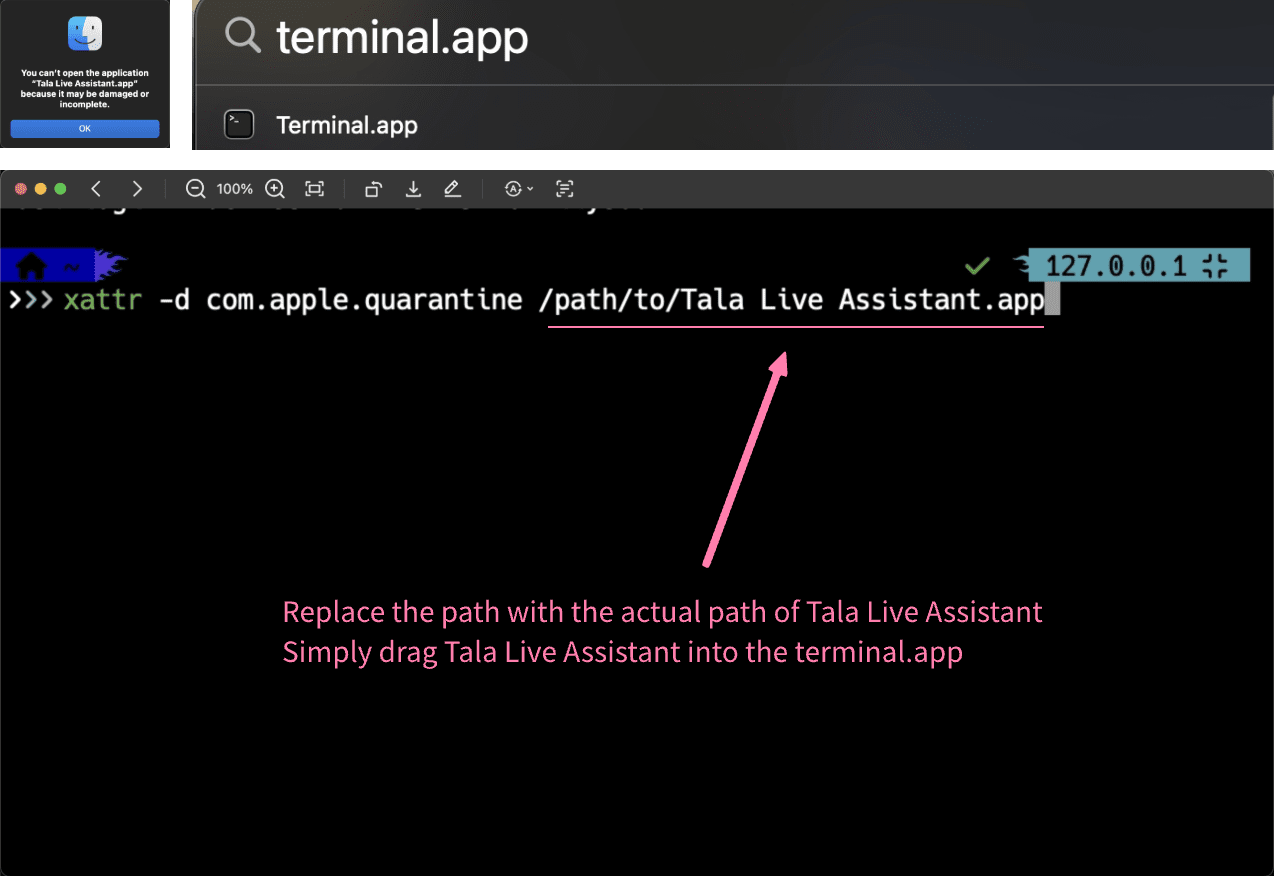
First download authorization
I. Windows version
1.Please allow the use of your microphone and screen recording permissions in the permission pop-up window
II. Mac version
1.Please allow the use of your microphone and screen recording permissions in the permission pop-up window
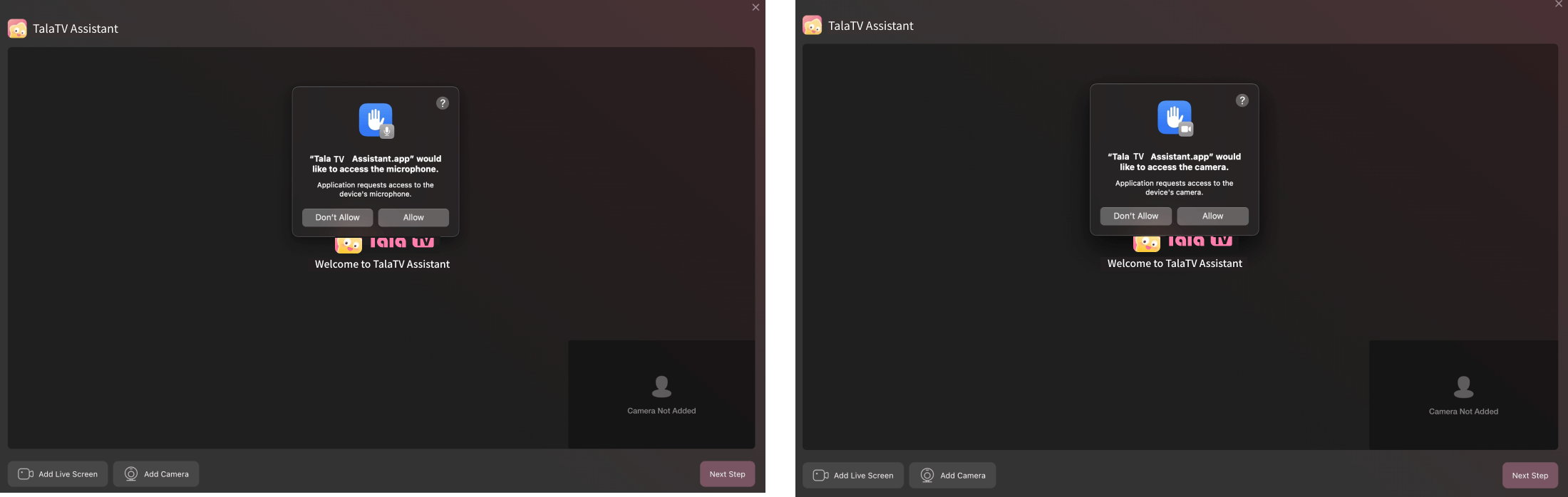
2.If prompted to restart, please restart Tala Live Assistant
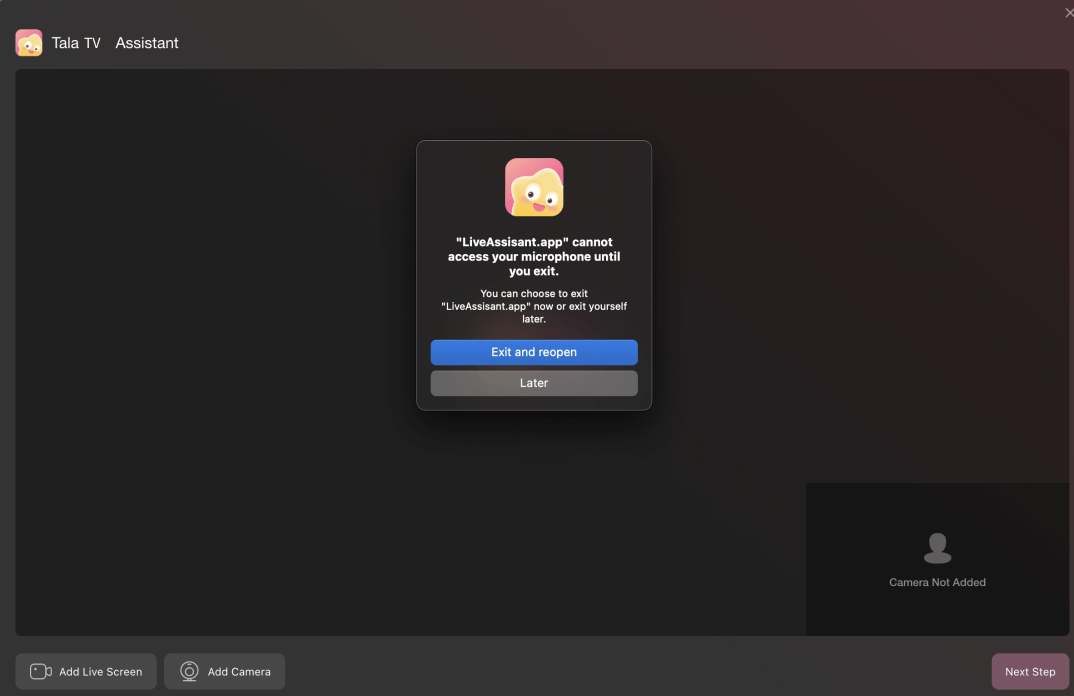
3.If you are unable to access your desktop window, please check the permissions for Tala Live Assistant in Privacy&Security ->Screen&System Audio Recording
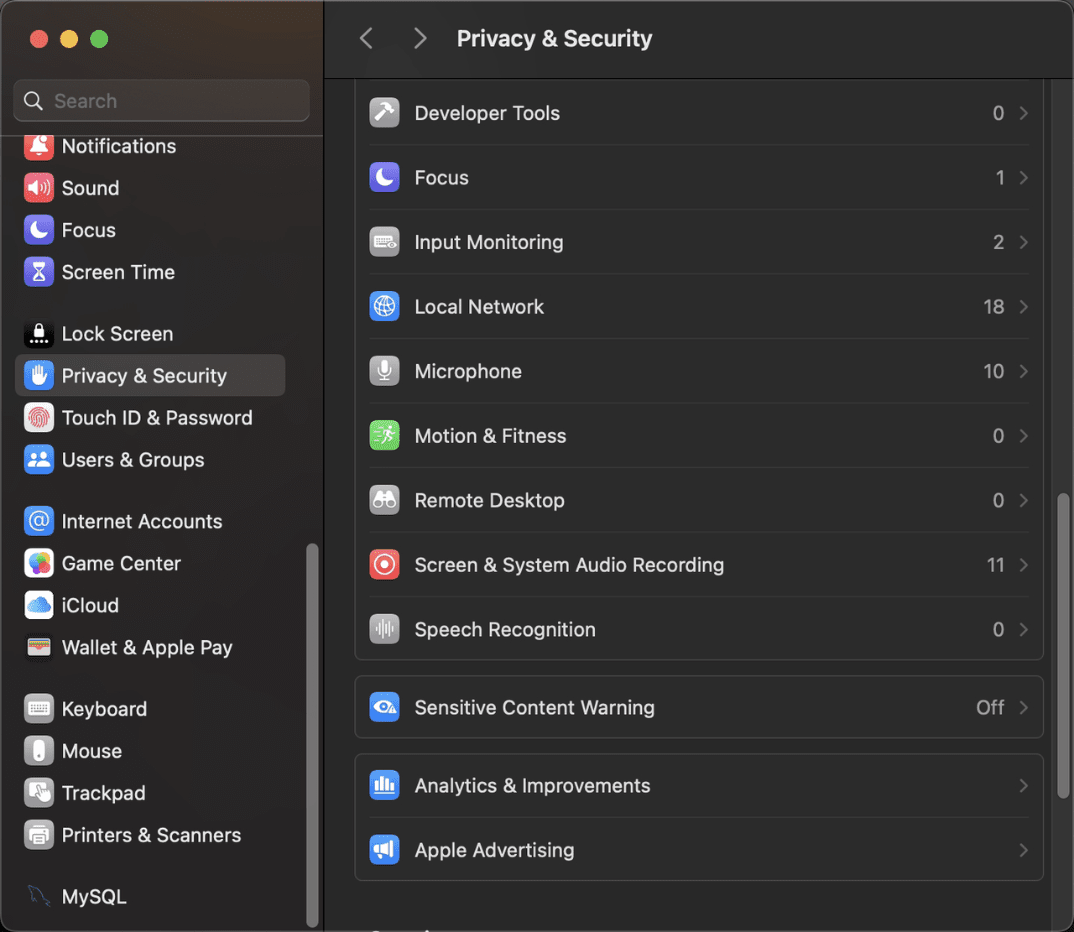
How to use
1.Enter Tala Live Assistant, add the desktop content you want to share, add your camera, and click Next after completion
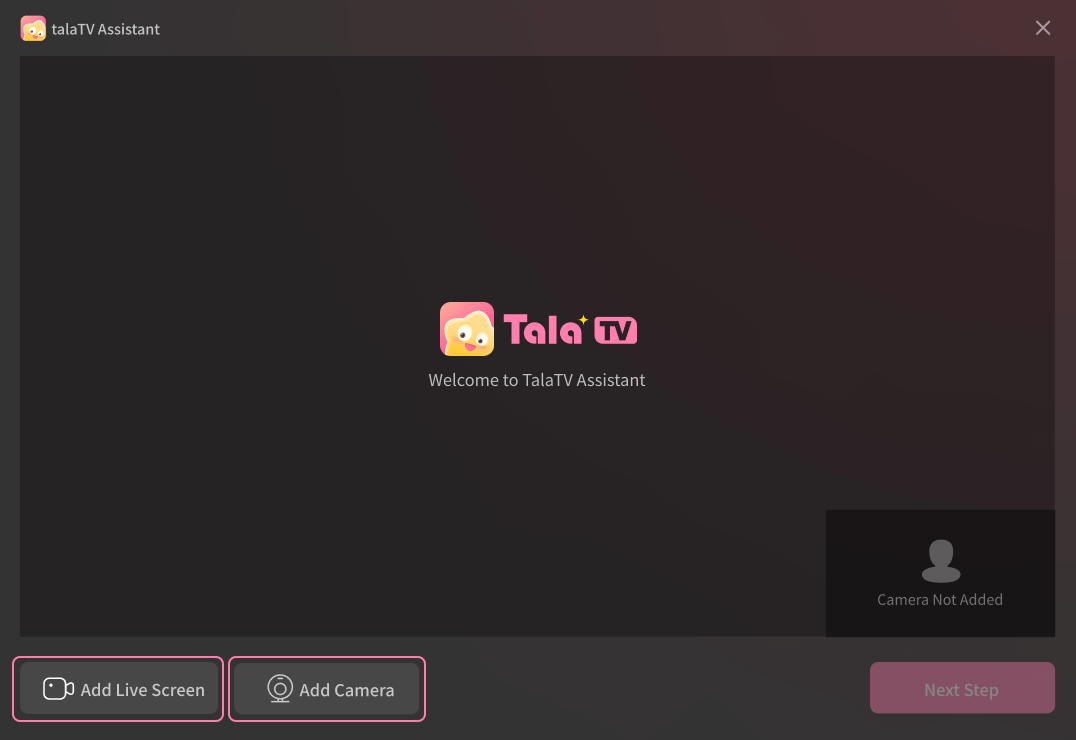
2.Please enter the room identification code generated on your mobile phone in the pop-up window
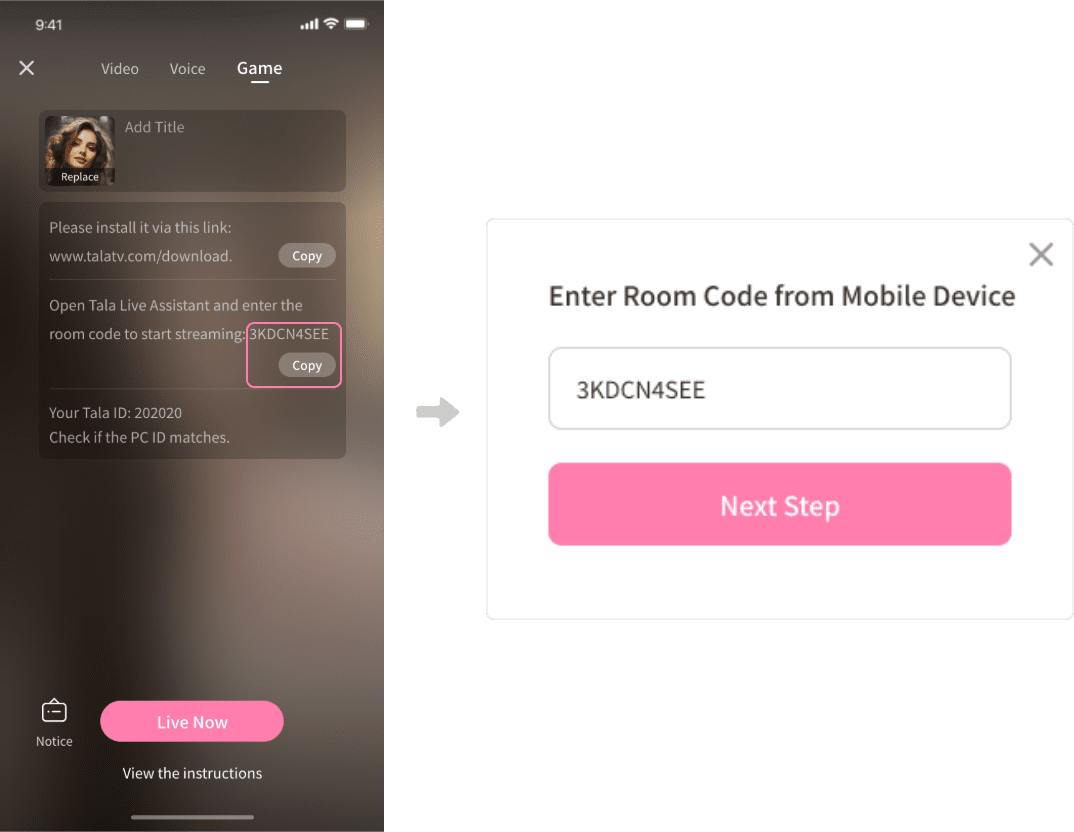
3.Confirm that the ID on the mobile end matches the display on the computer end. After clicking to start live streaming on the mobile end, proceed to the next step on the PC end. Once completed, you can start your live streaming journey
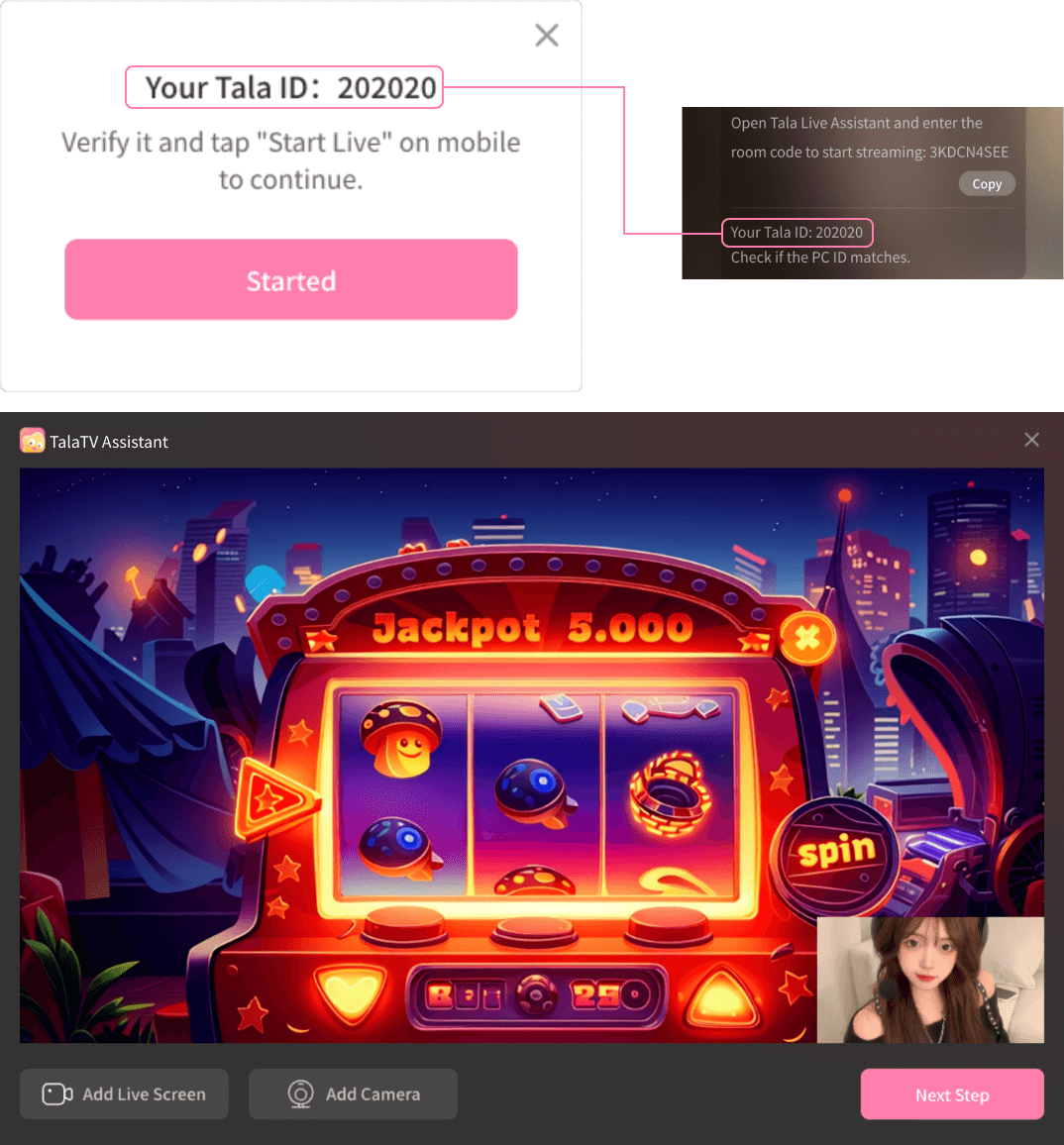
4.If you want to end the live broadcast, please close the live room on your mobile phone first, and then end your sharing operation on your PC.